Cookies are files that are created by the websites you visit. They facilitate your online experience by saving browsing information. Sites may use cookies to keep you signed in, remember your site preferences, and provide you with locally relevant content.
Also Read: 5 Most Dangerous Android Apps You Should Never Install on Your Phone
Enabling Cookies in Your Browser
Google Chrome
Step 1. To the right of the address bar, in the browser toolbar, select the context menu.
Step 2. Choose Settings.
Step 3. Tap "Show Advanced Settings."
Step 4. Tap Content settings in the Privacy section.
Step 5. Ensure that the bullet for "Allow local data to be set (recommended)" is checked.
Step 6. Also ensure that "Block third-party cookies and site data" is unchecked.
Firefox
Step 1. Tap the Tools menu from the top toolbar.
Srep 2. Click the Privacy tab.
Step 3. Under "History" select "Use custom settings for history" from the drop-down menu beside "Firefox will."
Step 4. Ensure that the check boxes for "Accept cookies from sites" and "Accept third-party cookies" are both checked.
Step 5. Tap OK.
Safari
Step 1. Go to the Safari menu from the top toolbar and click it.
Step 2. Choose Preferences.
Step 3. Now Click on the Privacy tab.
Step 4. Tap the Never check box for Block Cookies.
Internet Explorer
Step 1. Go to the browser toolbar.
Step 2. Choose Internet Options.
Step 3. Click the Privacy tab >> under Settings >> move the slider to the top to block all cookies or to the bottom to allow all cookies >> then click OK.
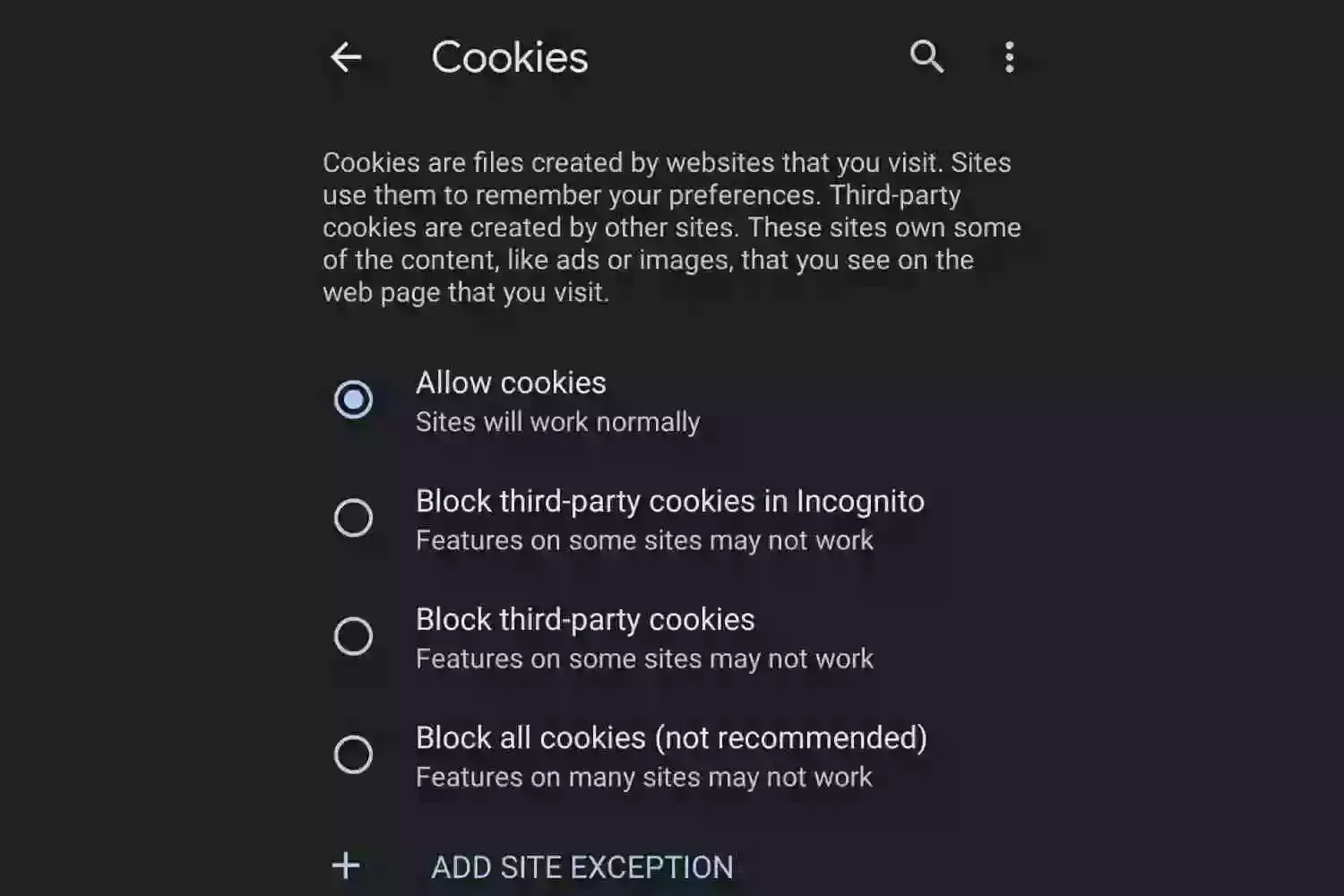
Comments
Post a Comment
Comment Review By Admin Don't Spam