Google Maps is a fantastic navigation app that is very popular in India. When you navigate to a location, the app displays a blue arrow to indicate which direction you should take. Using the navigation icon for every trip is tedious, especially when Google provides a cool cartoonish car icon. Yes, you can change the blue arrow to a car or other vehicle at any time, and you can also return to the arrow. If you travel frequently and are tired of using the same navigation icon, keep reading to learn about other cool options.
Google Maps: How to change your navigation icon
Step 1: Simply open the Google Maps app on your smartphone or tablet to get started
Step 2: Now, you must first search for the destination by typing location into the search bar at the top of the screen.
Step 3: When you see the location details on the screen, simply tap "Directions" and then the "Start" button. It should be noted that if this step is not completed, you will not be able to change the navigation icon.
Step 4: The navigation icon will now appear in Google Maps. Simply tap on it, and four vehicle icons will appear in the app. Users can then tap on any of the icons to choose their favourite.
Note: For the next journey, you won't need to change the icon, and the Google Maps app will display the same icon. If you use the navigating app in Picture in Picture (PiP) mode, however, it will change. This is merely a brief occurrence, and the app will display the updated icon when you return to full-screen mode.
Furthermore, this feature is only available when you select "Drive" as your navigation mode rather than other modes of transportation. Other modes of transportation, such as train, bus, and bike, do not have this feature. Google Maps will not work if you first select the new vehicle option in Drive mode and then switch to another mode. As a result, there is no workaround for using this cool feature with other modes of transportation.
Google Maps: How to change your navigation icon (Frequently Asked Questions)
Q: Can you change the arrow on Google Maps?
A: On Google Maps, you may replace the blue arrow with a fancy red sedan, a yellow SUV, or a green truck. Only a "party-themed" vehicle symbol with three colourful balloons is available on Android smartphones. When the app is updated in the App Store or Google Play Store, it will also come with a new, redesigned icon.
Q: How do I change the Google Maps car icon on my Android?
A: Select "Directions" from the menu. To begin the turn-by-turn navigation, press the "Start" button. Simply tap the icon that represents your current position on the map. Along with the standard triangle, you'll now see a few car icons to choose from.
Also Read: How to hide last seen and customise themes on Telegram
Also Read: How to clean iPhone speakers and improve the sound quality
Also Read: Follow these 7 points to protect your Twitter account
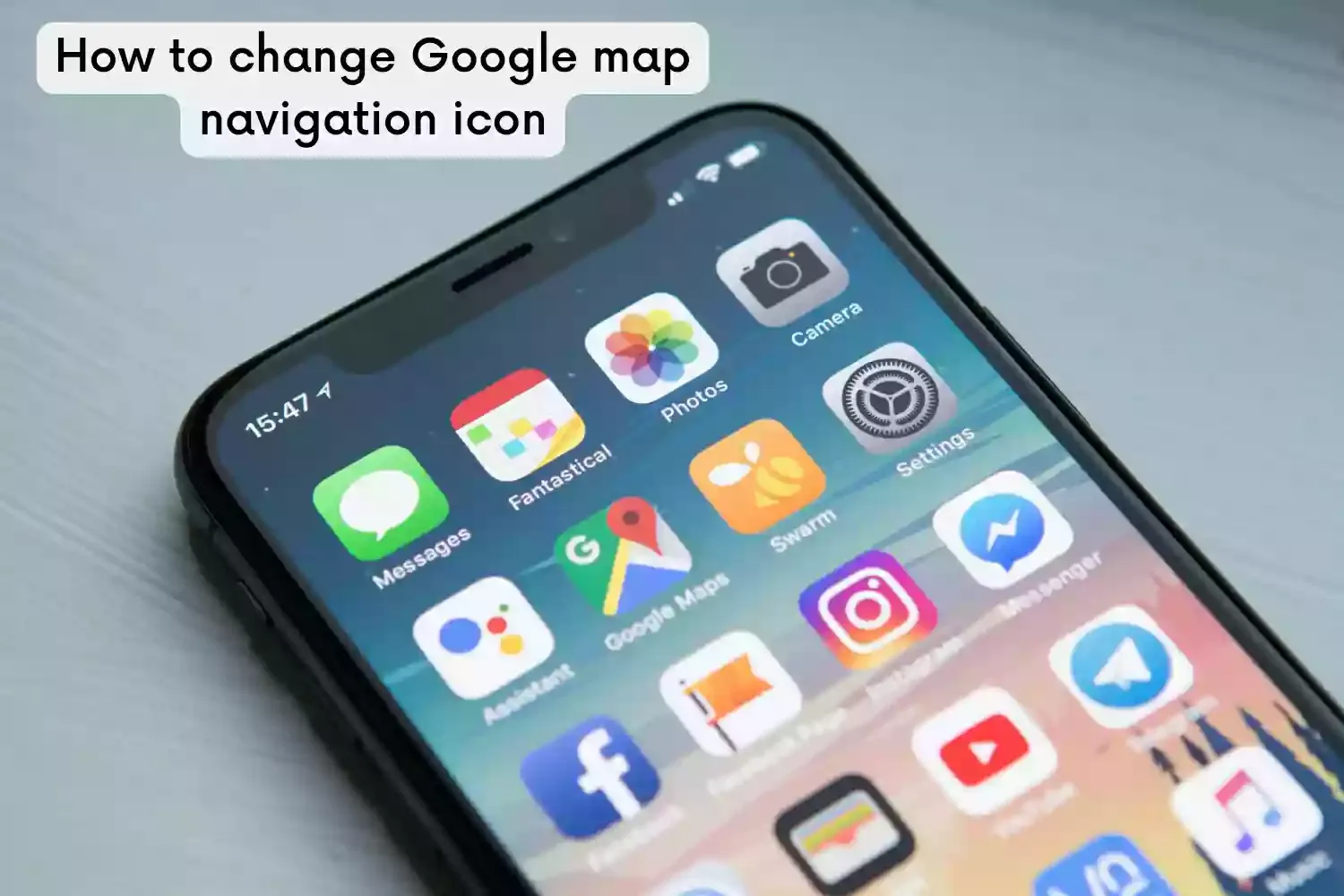
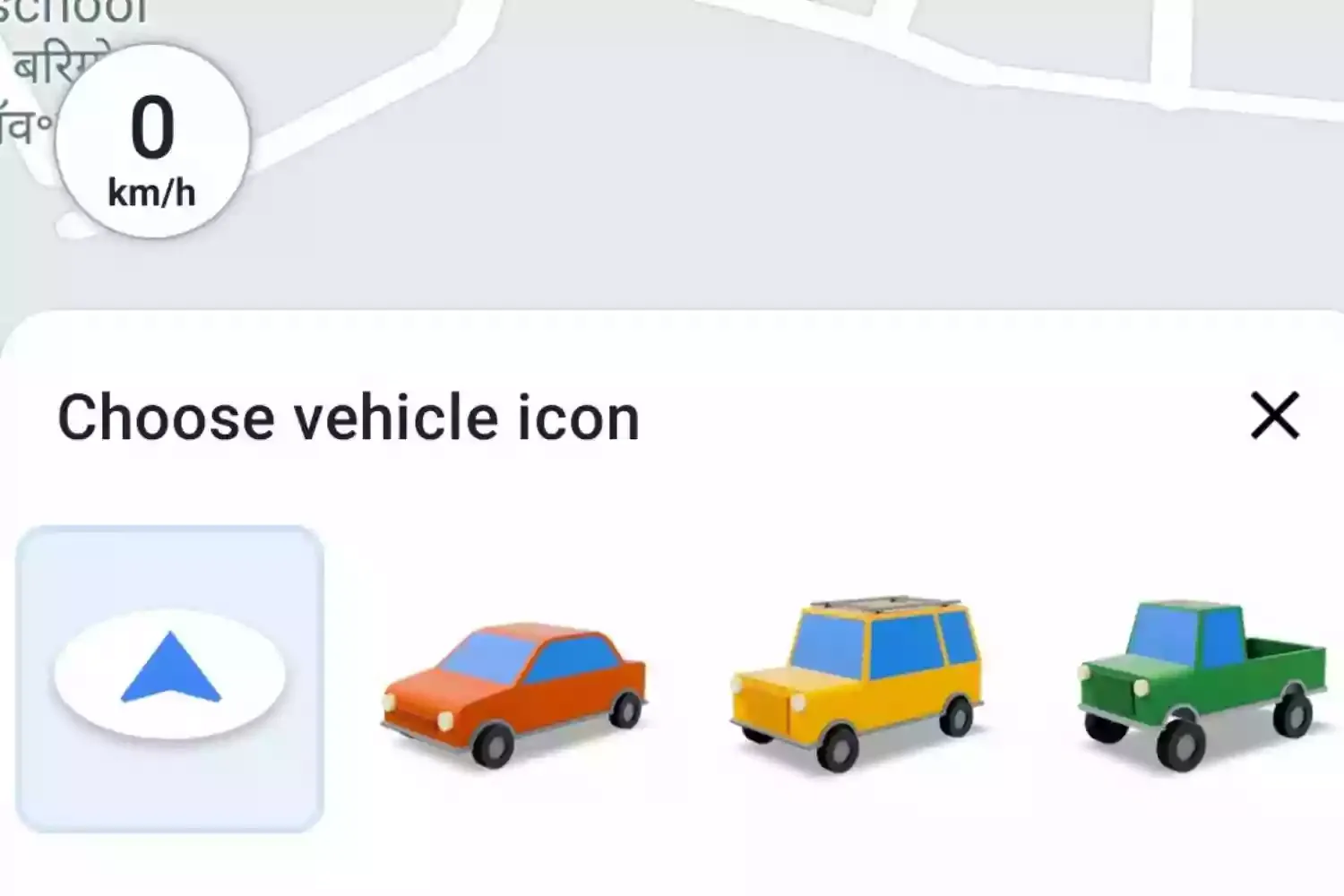
Comments
Post a Comment
Comment Review By Admin Don't Spam