Users have two choices for download YouTube videos on mobile for offline watching. However, this isn't the case for all of the videos. The free edition only allows you to download a few videos. To experience offline viewing across devices, one must get a YouTube Premium membership.
Those who use YouTube free version will only be allowed to watch videos they've downloaded for up to 48 hours. After that, you'll have to rely on your smartphone's mobile data or Wi-Fi network once more. Non-music content can be downloaded and viewed offline for up to 29 days without the need for an internet connection.
It's worth noting that the download feature is currently only available in a few countries/regions, including India. The complete list of supported regions may be seen here. Let's take a look at how to quickly download YouTube videos on mobile.
Also Read: 5 Most Dangerous Android Apps You Should Never Install on Your Phone
How to download YouTube videos on a mobile?
To begin, open the video on YouTube and then click on the download button, which is located just below the video. The videos are encrypted on the device and can only be viewed through the YouTube app. In the app, there is another option for downloading videos.
Step 1: First of all, open YouTube app on your smartphone and search for the video you want to download.
Step 2: YouTube will now show the preview of the video. Now, tap on the three dot button, which is visible at the bottom of the video.
Step 3: The drop-down menu will show a download video option. Just tap on it and the video will be downloaded. You'll find it in the Library section of the app.
Note: Please keep in mind that YouTube does not allow you to download high-quality videos for free; instead, you must purchase the YouTube premium subscription. This provides two download options: 720p and 1080p. The free version supports 144p and 360p resolutions.
Even if you run YouTube in a browser, you will still get the option to download, although the option to download YouTube videos in the browser is only in the premium subscription.
How to download YouTube videos in HD quality
Step1: First of all open your YouTube app and click on the video you want to watch.
Step2: After this you will get the share button, by clicking it you have to copy the link.
Step3: After this you have to open it from your browser and search for YouTube video downloader. Here you will find many websites to download YouTube videos, you can go to anyone.
Step4: Here you paste the copied link and click on convert button.
Step 5: After this, you can download the video by choose the resolution according to you.
How to download YouTube, Facebook, Instagram videos in the phone local storage?
Those want to download videos in their phone Gallery app will need to use third party apps. While there are numerous options available online, we chose to use the Snaptube app. This is not available on Google Play but can be downloaded from the app official website, Snaptubeapp.com.
It allows you to download videos from sites such as YouTube, Facebook, and Instagram, among others. All you have to do is install the app on your smartphone and copy-paste the URL of the YouTube video into the Snaptube app search bar. The video will then be displayed, along with a download button, which can be used to download the video in any resolution. Then you're all set.
Note: Videos should not be downloaded without the permission of the creator. This guide is purely for those who want to download educational videos or tutorials.
YouTube only allows you to keep a downloaded video (non-music) for 29 days. As a result, the method described above will allow you to store video for a longer period of time.
For a better and more immersive experience, consider purchasing YouTube Premium. There are some advantages to doing so. You will gain access to YouTube Music Premium, as well as the ability to watch videos without advertisements (on tablets, desktop and mobile). As previously stated, there is a download option as well as a background play option, which is essentially Picture-in-Picture mode. The subscription costs Rs 139 per month. There is also a 3-month plan available for Rs 399. The 12-month plan costs Rs 1,290.
Also Read: Redmi 2201116SC Full Specifications Leaked Via TENAA Listing

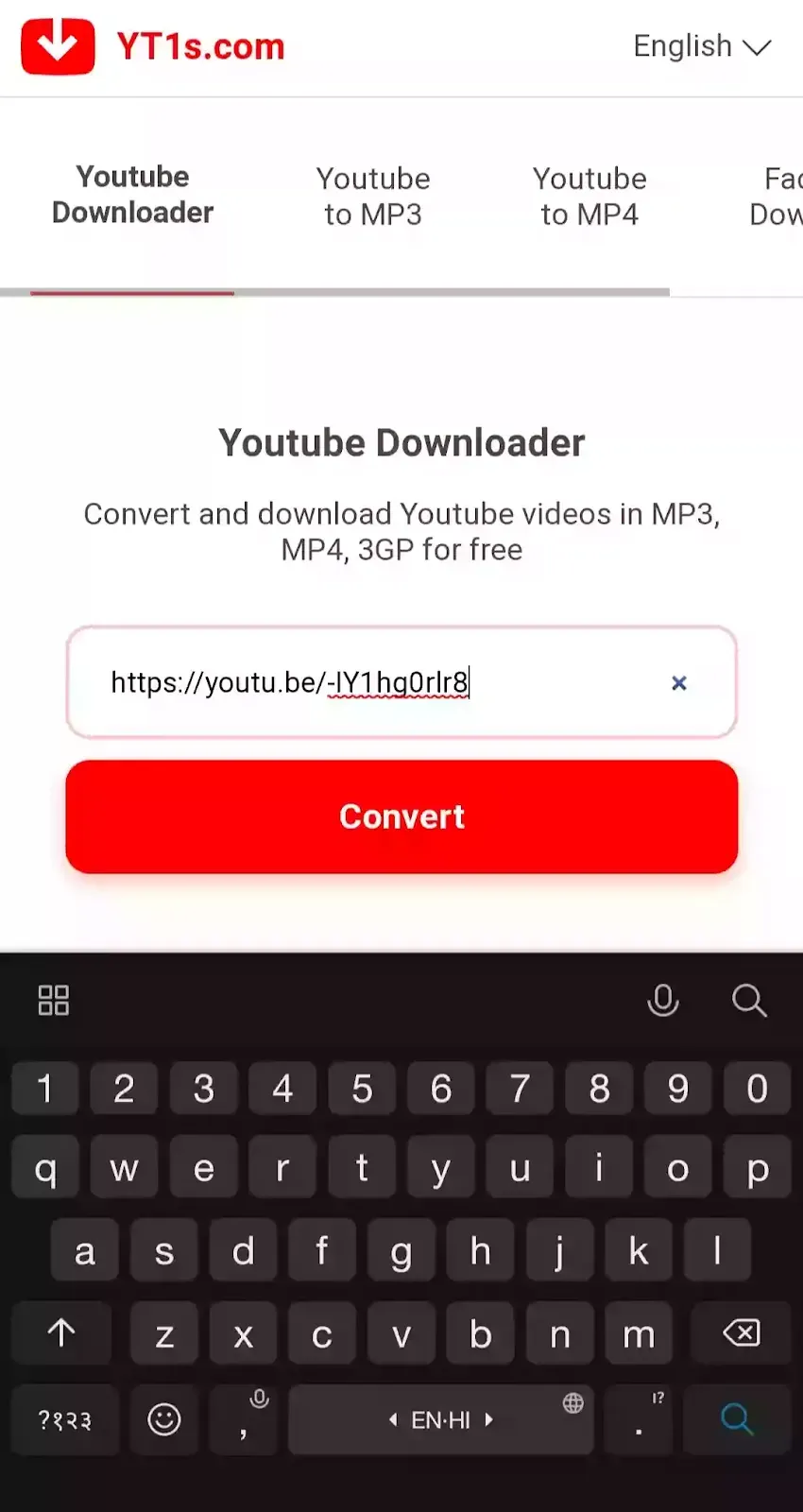
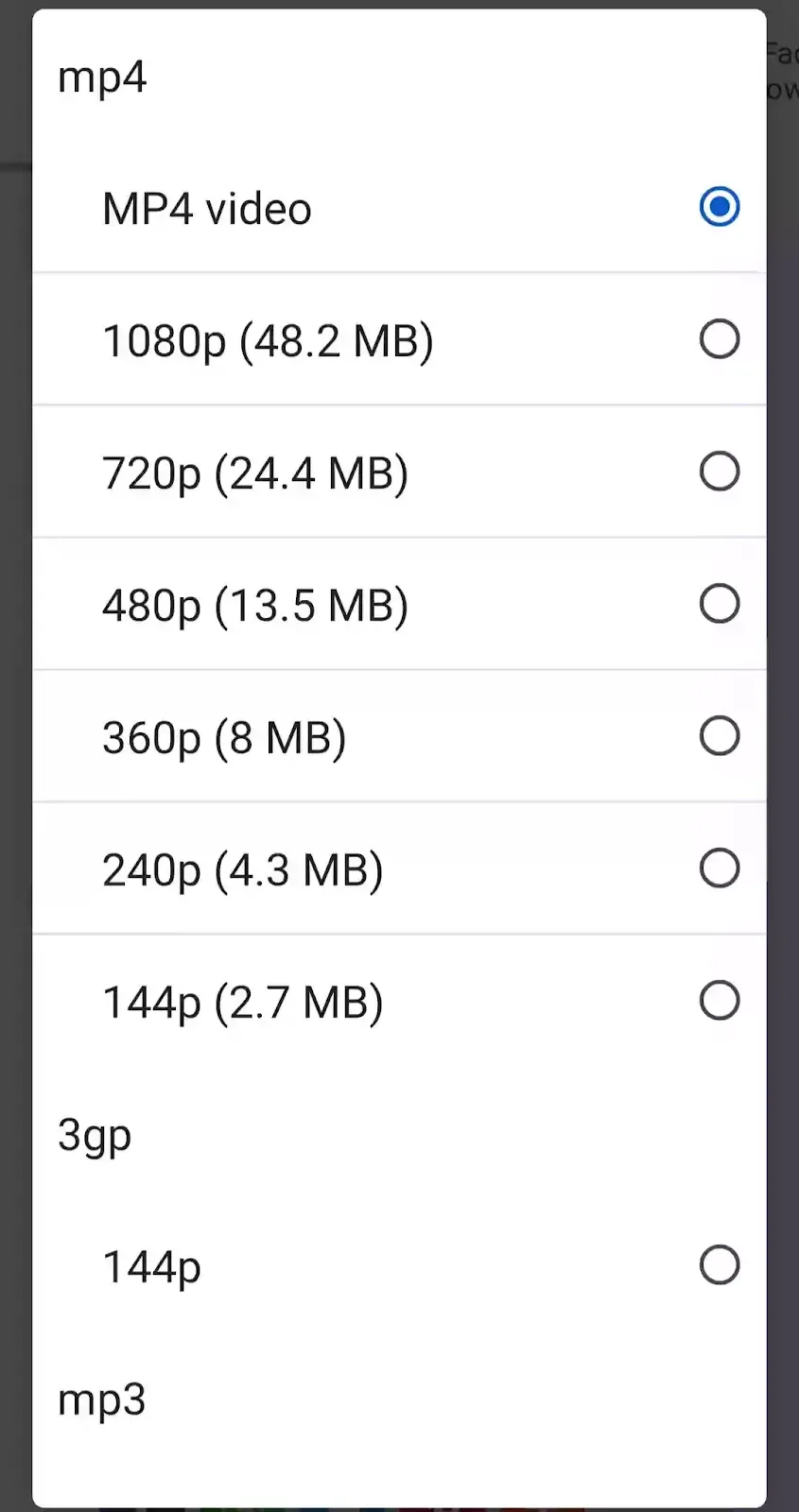
Comments
Post a Comment
Comment Review By Admin Don't Spam