These days, Android phones have massive display screens. A thumbnail caller image looked pretty amazing back in the day when we had smaller display screens, but if you see the same caller ID on your 4" beast, you might not be impressed.
When you use a picture as a contact photo, it takes up only one-third of the screen, leaving the other two-thirds empty, or I should say wasting the screen real estate entirely.
Read More: User friendly smartphones under 10000
Today, I'll demonstrate how to use high-resolution full-screen images as call screen images or screen caller IDs, and then use the full-screen image to identify the caller.
How to set full screen caller image in realme
Step 1: First of all, you go to the phone call, after that type the number of the contact on which you want to put the pic.
Step 2: After that click on add to contact or add contact.
Step 3: Now you have to save the contact.
Step 4: After this you have to tap on the logo of contact.
Step 5: As soon as you tap, you will get the option to select the photo from the gallery. After that you can put any photo.

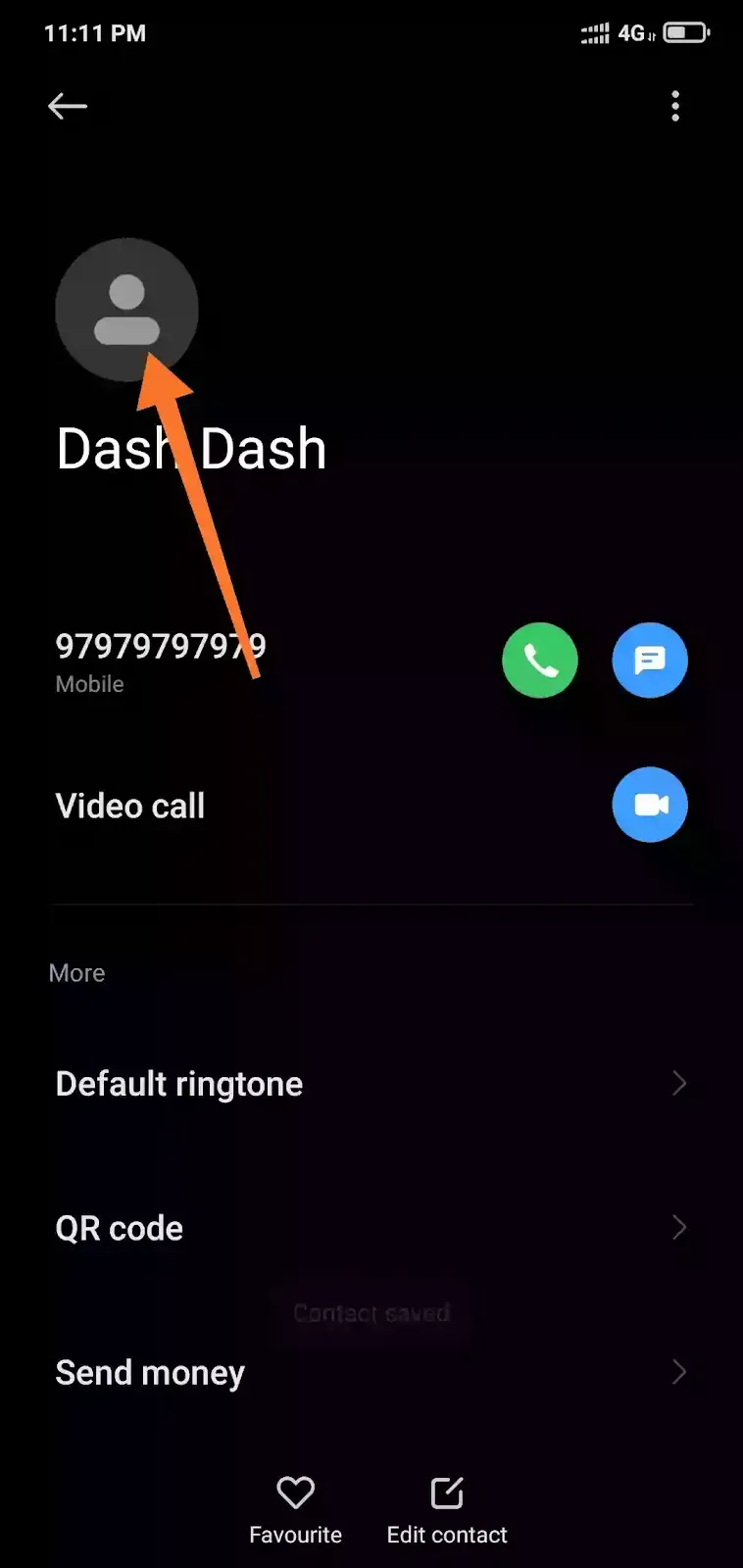
Comments
Post a Comment
Comment Review By Admin Don't Spam